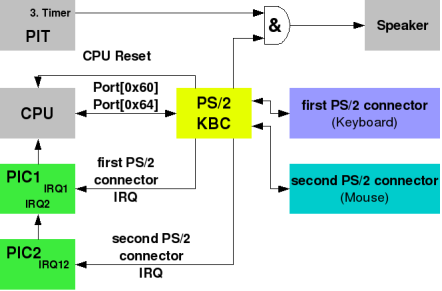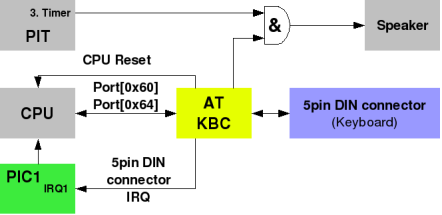I8042 PS/2 Controller
The PS/2 Controller (often called the “Keyboard controller”) is located on the mainboard. In the early days the controller was a single chip (Intel 8042). As of today it is part of the Advanced Integrated Peripheral.
The name is misleading because the controller does more than controlling communication with PS/2 devices.
History
A multi-purpose PPI (Intel 8048, Programmable peripheral interface; also used to control other functions, like sound and parity error) controlled the original uni-directional, single channel IBM PC and PC-XT keyboard interface. The XT controller is 100% obsolete and won't be discussed further in this page.
With the PC-AT, IBM introduced new keyboards (with a new bi-directional protocol) and a new keyboard controller (Intel 8042). The old PPI was not part of the motherboard any more.
The 8042 was a powerful micro-controller. To reduce costs, some of the general purpose input/output capabilities of the AT controller was used to control various functions unrelated to the keyboard, including:
- System Reset
- The A20-Gate
With the introduction of the PS/2 series, the main change to the keyboard controller subsystem was its expansion to control both a keyboard and a mouse. Previously PC and compatible mice were connected to different physical interfaces, including Serial Ports. The AT keyboard controller and its clones were not capable of interfacing the new PS/2 mouse. Eventually (around the late 80486 and early Pentium time frame) PS/2 style mice became popular, and PC compatible controllers have supported dual channels from then on (nominally one keyboard and one mouse).
For the keyboard functions proper, the PS2 and AT controllers are very similar. The adjunction of a second channel (for the mouse) has forced however to redefine a few status and control bits.
Translation
The original IBM-PC keyboards (using the old XT interface) used scan code set 1. The new AT keyboards generated different scan codes, or scan code set 2. This change would have created compatibility problems for software that was expecting different scan codes from the keyboard. To avoid the compatibility problem, the keyboard controller supports a translation mode. If translation is enabled the controller will translate scan code set 2 into scan code set 1.
Whenever this translation is enabled (and by default, it is) there is no way to reverse it in software. For example, if you receive the byte 0xB5 from the controller, then you can't know if the original data (sent to the controller by the device) was the byte 0xB5; or if it was the two bytes 0xF0, 0x33; or if it was the two bytes 0xF0, 0xB3.
For software to actually use scan code set 2 (or the even newer, rarely used, scan code set 3), or to allow different devices to be used in the keyboard port, you need to disable this translation to avoid having the data from the device mangled.
USB Legacy Support
By modern standards you will find many PCs bundled with USB input devices. Some PCs may not even have PS/2 connectors at all. To remain compatible with old software, the mainboard emulates USB Keyboards and Mice as PS/2 devices. This is called USB Legacy Support.
Because the implementation differ by manufacturer and mainboard there are flaws and sometimes even bugs:
- Some emulation layers also handle the communication with the real PS/2 connectors regardless of any connected USB device. So maybe not all capabilities of the PS/2 connectors and devices can be used. For example extended mouse modes needed to use the scroll wheel won't work or the keyboard only works on the first PS/2 connector and the mouse only on the second connector.
- The SMM BIOS that's providing the PS/2 USB Legacy Support may not support extended memory techniques or Long Mode and may cause system crashes.
This USB Legacy Support should be disabled by the OS as soon as the OS initialises the USB Controller, and this should be done before the OS attempts to initialise the real PS/2 controller. Otherwise the OS would only initialise the emulated PS/2 controller and there's a large risk of problems caused by deficiencies in the firmware's emulation.
Buffer Naming Perspective
The PS/2 controller has two (one byte) buffers for data — one buffer for data received from devices that is waiting to be read by your OS, and one for data written by your OS that is waiting to be sent to a PS/2 device. Most data sheets for PS/2 controllers are written from the perspective of the PS/2 device and not from the perspective of software running on the host. Because of this, the names given to these buffers are the opposite of what you expect: the output buffer contains a device's output data (data waiting to be read by software), and the input buffer contains a device's input (data that was sent by software).
PS/2 Controller IO Ports
The PS/2 Controller itself uses 2 IO ports (IO ports 0x60 and 0x64). Like many IO ports, reads and writes may access different internal registers.
Historical note: The PC-XT PPI had used port 0x61 to reset the keyboard interrupt request signal (among other unrelated functions). Port 0x61 has no keyboard related functions on AT and PS/2 compatibles.
| IO Port | Access Type | Purpose |
|---|---|---|
| 0x60 | Read/Write | Data Port |
| 0x64 | Read | Status Register |
| 0x64 | Write | Command Register |
Data Port
The Data Port (IO Port 0x60) is used for reading data that was received from a PS/2 device or from the PS/2 controller itself and writing data to a PS/2 device or to the PS/2 controller itself.
Status Register
The Status Register contains various flags that show the state of the PS/2 controller. The meanings for each bit are:
| Bit | Meaning |
|---|---|
| 0 | Output buffer status (0 = empty, 1 = full)
(must be set before attempting to read data from IO port 0x60) |
| 1 | Input buffer status (0 = empty, 1 = full)
(must be clear before attempting to write data to IO port 0x60 or IO port 0x64) |
| 2 | System Flag
Meant to be cleared on reset and set by firmware (via. PS/2 Controller Configuration Byte) if the system passes self tests (POST) |
| 3 | Command/data (0 = data written to input buffer is data for PS/2 device, 1 = data written to input buffer is data for PS/2 controller command) |
| 4 | Unknown (chipset specific)
May be "keyboard lock" (more likely unused on modern systems) |
| 5 | Unknown (chipset specific)
May be "receive time-out" or "second PS/2 port output buffer full" |
| 6 | Time-out error (0 = no error, 1 = time-out error) |
| 7 | Parity error (0 = no error, 1 = parity error) |
Command Register
The Command Port (IO Port 0x64) is used for sending commands to the PS/2 Controller (not to PS/2 devices).
PS/2 Controller Commands
The PS/2 Controller accepts commands and performs them. These commands should not be confused with bytes sent to a PS/2 device (e.g. keyboard, mouse).
To send a command to the controller, write the command byte to IO port 0x64. If the command is 2 bytes long, then the next byte needs to be written to IO Port 0x60 after making sure that the controller is ready for it (by making sure bit 1 of the Status Register is clear). If there is a response byte, then the response byte needs to be read from IO Port 0x60 after making sure it has arrived (by making sure bit 0 of the Status Register is set).
| Command Byte | Meaning | Response Byte |
|---|---|---|
| 0x20 | Read "byte 0" from internal RAM | Controller Configuration Byte (see below) |
| 0x21 to 0x3F | Read "byte N" from internal RAM (where 'N' is the command byte & 0x1F) | Unknown (only the first byte of internal RAM has a standard purpose) |
| 0x60 | Write next byte to "byte 0" of internal RAM (Controller Configuration Byte, see below) | None |
| 0x61 to 0x7F | Write next byte to "byte N" of internal RAM (where 'N' is the command byte & 0x1F) | None |
| 0xA7 | Disable second PS/2 port (only if 2 PS/2 ports supported) | None |
| 0xA8 | Enable second PS/2 port (only if 2 PS/2 ports supported) | None |
| 0xA9 | Test second PS/2 port (only if 2 PS/2 ports supported) | 0x00 test passed
0x01 clock line stuck low 0x02 clock line stuck high 0x03 data line stuck low 0x04 data line stuck high |
| 0xAA | Test PS/2 Controller | 0x55 test passed
0xFC test failed |
| 0xAB | Test first PS/2 port | 0x00 test passed
0x01 clock line stuck low 0x02 clock line stuck high 0x03 data line stuck low 0x04 data line stuck high |
| 0xAC | Diagnostic dump (read all bytes of internal RAM) | Unknown |
| 0xAD | Disable first PS/2 port | None |
| 0xAE | Enable first PS/2 port | None |
| 0xC0 | Read controller input port | Unknown (none of these bits have a standard/defined purpose) |
| 0xC1 | Copy bits 0 to 3 of input port to status bits 4 to 7 | None |
| 0xC2 | Copy bits 4 to 7 of input port to status bits 4 to 7 | None |
| 0xD0 | Read Controller Output Port | Controller Output Port (see below) |
| 0xD1 | Write next byte to Controller Output Port (see below)
Note: Check if output buffer is empty first |
None |
| 0xD2 | Write next byte to first PS/2 port output buffer (only if 2 PS/2 ports supported)
(makes it look like the byte written was received from the first PS/2 port) |
None |
| 0xD3 | Write next byte to second PS/2 port output buffer (only if 2 PS/2 ports supported)
(makes it look like the byte written was received from the second PS/2 port) |
None |
| 0xD4 | Write next byte to second PS/2 port input buffer (only if 2 PS/2 ports supported)
(sends next byte to the second PS/2 port) |
None |
| 0xF0 to 0xFF | Pulse output line low for 6 ms. Bits 0 to 3 are used as a mask (0 = pulse line, 1 = don't pulse line) and correspond to 4 different output lines.
Note: Bit 0 corresponds to the "reset" line. The other output lines don't have a standard/defined purpose. |
None |
Note: Command bytes not listed in the table above should be treated as either chipset specific or unknown and shouldn't be issued. Commands bytes that are marked as "only if 2 PS/2 ports supported" should also be treated as either chipset specific or unknown if the controller only supports one PS/2 port.
PS/2 Controller Configuration Byte
Commands 0x20 and 0x60 let you read and write the PS/2 Controller Configuration Byte. This configuration byte has the following format:
| Bit | Meaning |
|---|---|
| 0 | First PS/2 port interrupt (1 = enabled, 0 = disabled) |
| 1 | Second PS/2 port interrupt (1 = enabled, 0 = disabled, only if 2 PS/2 ports supported) |
| 2 | System Flag (1 = system passed POST, 0 = your OS shouldn't be running) |
| 3 | Should be zero |
| 4 | First PS/2 port clock (1 = disabled, 0 = enabled) |
| 5 | Second PS/2 port clock (1 = disabled, 0 = enabled, only if 2 PS/2 ports supported) |
| 6 | First PS/2 port translation (1 = enabled, 0 = disabled) |
| 7 | Must be zero |
Note: Bits that are marked in the table above as "only if 2 PS/2 ports supported" should be treated as either chipset specific or unknown if the controller only supports one PS/2 port.
PS/2 Controller Output Port
Commands 0xD0 and 0xD1 let you read and write the PS/2 Controller Output Port. This output port has the following format:
| Bit | Meaning |
|---|---|
| 0 | System reset (output)
WARNING always set to '1'. You need to pulse the reset line (e.g. using command 0xFE), and setting this bit to '0' can lock the computer up ("reset forever"). |
| 1 | A20 gate (output) |
| 2 | Second PS/2 port clock (output, only if 2 PS/2 ports supported) |
| 3 | Second PS/2 port data (output, only if 2 PS/2 ports supported) |
| 4 | Output buffer full with byte from first PS/2 port (connected to IRQ1) |
| 5 | Output buffer full with byte from second PS/2 port (connected to IRQ12, only if 2 PS/2 ports supported) |
| 6 | First PS/2 port clock (output) |
| 7 | First PS/2 port data (output) |
Note: Bits that are marked in the table above as "only if 2 PS/2 ports supported" should be treated as either chipset specific or unknown if the controller only supports one PS/2 port.
Initialising the PS/2 Controller
Some people assume the PS/2 controller exists and was configured correctly by firmware. This approach can work, but isn't very robust and doesn't correctly support "less simple" scenarios. Examples of why this approach may not work well include:
- Something (e.g. a Boot Manager) left the PS/2 Controller in a dodgy state
- The PS/2 Controller has hardware faults and your OS did no testing
- There's a USB keyboard and a PS/2 mouse, and the BIOS didn't bother initialising the PS/2 controller because it was using USB Legacy Support and not using the mouse
- You want to reliably send data to the second PS/2 device on older hardware and have to know the second PS/2 port exists (see the warning for "Sending Bytes To The Second PS/2 Port" below).
The following steps are for comprehensive PS/2 Controller initialisation. It may be excessive for your purposes, and a more limited version of it may be more suitable. However, it's easy enough to (selectively) remove steps from the following description.
Step 1: Initialise USB Controllers
This has nothing to do with the PS/2 Controller or PS/2 Devices, however if the system is using (typically limited/dodgy) USB Legacy Support it will interfere with PS/2 Controller initialisation. Therefore you need to initialise USB controllers and disable USB Legacy Support beforehand.
Step 2: Determine if the PS/2 Controller Exists
Before you touch the PS/2 controller at all, you should determine if it exists. On some systems (e.g. 80x86 Apple machines) it doesn't exist and any attempt to touch it can cause a system crash. The correct way to do this is is with ACPI. Check bit 1 (value = 2, the "8042" flag) in the "IA PC Boot Architecture Flags" field at offset 109 in the Fixed ACPI Description Table (FADT). If this bit is clear, then there is no PS/2 Controller to configure. Otherwise, if the bit is set, or the system doesn't support ACPI (no ACPI tables and no FADT) then there is a PS/2 Controller.
Step 3: Disable Devices
Devices connected to the PS/2 port(s) must be disabled so that they won't send data at the wrong time and mess up your initialisation; start by sending a command 0xAD and command 0xA7 to the PS/2 controller. If the controller is a single channel device, it will ignore the command 0xA7.
Step 4: Flush The Output Buffer
Sometimes (e.g. due to interrupt controller initialisation causing a lost IRQ), data can get stuck in the PS/2 controller's output buffer. To guard against this, now that the devices are disabled and can't send more data to the output buffer, it is a good idea to flush the controller's output buffer. You can do this by reading from port 0x60 and discarding the data.
Step 5: Set the Controller Configuration Byte
This is as simple as reading in the Controller Configuration Byte (command 0x20), changing some bits and then writing the new value back (command 0x60). You want to disable IRQs and translation for port 1 by clearing bits 0 and 6. You should also make sure the clock signal is enabled by clearing bit 4.
Step 6: Perform Controller Self Test
To test the PS/2 controller, send command 0xAA to it, then wait for it to respond and check if it replied with 0x55 (any value other than 0x55 indicates a self-test fail). This can reset the PS/2 controller on some hardware (tested on a 2016 laptop). At the very least, the Controller Configuration Byte should be restored for compatibility with such hardware. You can either determine the correct value yourself based on the above table or restore the value read before issuing 0xAA.
Step 7: Determine If There Are 2 Channels
To determine if the controller is a dual channel one, send a command 0xA8 to enable the second PS/2 port and read the Controller Configuration Byte (command 0x20). Bit 5 of the Controller Configuration Byte should be clear - if it's set then it can't be a dual channel PS/2 controller, because the second PS/2 port should be enabled. If it is a dual channel device, send a command 0xA7 to disable the second PS/2 port again and clear bits 1 and 5 of the Controller Configuration Byte to disable IRQs and enable the clock for port 2 (You need not worry about disabling translation, because it is never supported by the second port).
Step 8: Perform Interface Tests
This step tests the PS/2 ports. Use command 0xAB to test the first PS/2 port, then check the result. Then (if it's a dual channel controller) use command 0xA9 to test the second PS/2 port, then check the result.
At this stage, check to see how many PS/2 ports are left. If there aren't any that work you can just give up (display errors and terminate the PS/2 Controller driver). Note: If one of the PS/2 ports on a dual PS/2 controller fails, then you can still keep using/supporting the other PS/2 port.
Step 9: Enable Devices
Enable any PS/2 port that exists and works using command 0xAE (for the first port) and command 0xA8 (for the second port). If you're using IRQs (recommended), also enable interrupts for any (usable) PS/2 ports in the Controller Configuration Byte (set bit 0 for the first PS/2 port, and/or bit 1 for the second PS/2 port, then set it with command 0x60).
Step 10: Reset Devices
Once controller initialisation is done, all PS/2 devices (if any) should be reset by the driver. This can be done by sending byte 0xFF (reset command, supported by all PS/2 devices) to port 1 (and port 2 for dual channel controllers, see "Sending Bytes to Device/s") and waiting for a response. If the response is 0xFA, 0xAA (Note: the order in which devices send these two seems to be ambiguous) followed by the device PS/2 ID (see "Detecting PS/2 Device Types" for a list of IDs), then the device reset was successful. If the response is 0xFC then the self test failed and the device should be ignored. If theres no response at all then the port is not populated.
Detecting PS/2 Device Types
All PS/2 devices should support the Identify command and the Disable Scanning command (which are commands for the device, and not commands for the PS/2 Controller). The device should respond to the Identify command by sending a sequence of none, one or two identification bytes. However, if you just send the Identify command you can't prevent the response from the Identify command from being mixed up with keyboard/mouse data. To fix this problem, you need to send the Disable Scanning command first. Disabling scanning means that the device ignores the user (e.g. keyboards ignore key presses, mice ignore mouse movement and button presses, etc) and won't send data to mess your device identification code up.
The full sequence is:
- Send the Disable Scanning command 0xF5 to the device
- Wait for the device to send ACK back (0xFA)
- Send the Identify command 0xF2 to the device
- Wait for the device to send ACK back (0xFA)
- Wait for the device to send up to 2 bytes of reply, with a time-out to determine when it's finished (e.g. in case it only sends 1 byte)
- Send the Enable Scanning command 0xF4 to the device
A partial list of responses includes:
| Bytes (Normal) | Bytes (Translated*) | Device Type |
|---|---|---|
| None | None | Ancient AT keyboard |
| 0x00 | n/a | Standard PS/2 mouse |
| 0x03 | n/a | Mouse with scroll wheel |
| 0x04 | n/a | 5-button mouse |
| 0xAB, 0x83 | 0xAB, 0x41 | MF2 keybaord |
| 0xAB, 0xC1 | 0xAB, 0xC1 | |
| 0xAB, 0x84 | 0xAB, 0x54 | IBM ThinkPads, Spacesaver keyboards, many other "short" keyboards |
| 0xAB, 0x85 | 0xAB, 0x85 | NCD N-97 keyboard |
| 122-Key Host Connect(ed) Keyboard | ||
| 0xAB, 0x86 | 0xAB, 0x86 | 122-key keyboards |
| 0xAB, 0x90 | 0xAB, 0x90 | Japanese "G" keyboards |
| 0xAB, 0x91 | 0xAB, 0x91 | Japanese "P" keyboards |
| 0xAB, 0x92 | 0xAB, 0x92 | Japanese "A" keyboards |
| 0xAC, 0xA1 | 0xAC, 0xA1 | NCD Sun layout keyboard |
* Translation is not possible for the second PS/2 port
Notes:
- If anyone sees any other responses please add to the list above!
- Translated IDs are provided in the table above for completeness, but it's arguably better to disable translation in the controller prior to pulling a device ID to avoid potential confusion.
Once your PS/2 Controller driver knows what types of PS/2 devices are present, it can start suitable device drivers for those devices.
Hot Plug PS/2 Devices
WARNING: PS/2 was never intentionally designed to support hot-plug. Usually it is fine as most PS/2 controllers have reasonably robust IO lines, however some PS/2 controllers (mostly those in old chipsets) might get damaged.
Despite the warning, most OSs (Windows, Linux, etc) do support hot-plug PS/2. It is also relied on by old mechanical switch KVMs (which allow multiple computers to share the same PS/2 devices by effectively disconnecting the device from one computer and connecting it to the next).
When a PS/2 device is removed the PS/2 controller won't know. To work around this, when no data has been received from the device for some length of time (e.g. 2 seconds), an OS can periodically test for the presence of the device by sending an "echo" command to the device and checking for a reply. If the device doesn't respond, then assume the device has been unplugged.
When a PS/2 device is first powered up (e.g. when it is plugged in to a PS/2 port), the device should perform its Basic Assurance Test and then attempt to send a "BAT completion code". This means that software (e.g. an OS) can automatically detect when a PS/2 device has been inserted. Note: If a device is removed and then another device (or the same device) is plugged in quickly enough, the software may not have had time to detect the removal.
When software detects that a device was plugged in it can determine the type of device (see above). If the device was the same type as before software can re-configure it so that the device is in the same state as it was before removal. This means that (for example) someone using an old mechanical switch KVMs doesn't lose state (things like keyboard LEDs, typematic rate, etc) when switching between computers. If the device is not the same as before or there was no previously connected device, then software may need to start a new device driver (and terminate the old device driver, if any).
Sending Bytes To Device/s
Unfortunately, the PS/2 Controller does not support interrupt driven transmission (e.g. you can't have a queue of bytes waiting to be sent and then send each byte from inside a "transmitter empty" IRQ handler). Fortunately, little data needs to be sent to typical PS/2 devices and polling suffices.
First PS/2 Port
To send data to the first PS/2 Port:
- Set up some timer or counter to use as a time-out
- Poll bit 1 of the Status Register ("Input buffer empty/full") until it becomes clear, or until your time-out expires
- If the time-out expired, return an error
- Otherwise, write the data to the Data Port (IO port 0x60)
Second PS/2 Port
Sending data to the second PS/2 port is a little more complicated, as you need to send a command to the PS/2 controller to tell it that you want to talk to the second PS/2 port instead of the first PS/2 port. To send data to the second PS/2 Port:
- Write the command 0xD4 to IO Port 0x64
- Set up some timer or counter to use as a time-out
- Poll bit 1 of the Status Register ("Input buffer empty/full") until it becomes clear, or until your time-out expires
- If the time-out expired, return an error
- Otherwise, write the data to the Data Port (IO port 0x60)
WARNING: If the PS/2 controller is an (older) single channel controller, the command 0xD4 will be ignored, and therefore the byte will be sent to the first PS/2 device. This means that (if you support older hardware) to reliably send data to the second device you have to know that the PS/2 Controller actually has a second PS/2 port.
Receiving Bytes From Device/s
There are 2 ways to receive bytes from device/s: polling and using IRQ.
Polling
To poll, wait until bit 0 of the Status Register becomes set, then read the received byte of data from IO Port 0x60.
There are 2 major problems with polling. The first problem is that (like all polling) it wastes a lot of CPU time for nothing. The second problem is that if the PS/2 controller supports two PS/2 devices, there's no way to reliably determine which device sent the byte you received, unless one of them is disabled and unable to send data.
Note: if the PS/2 controller uses bit 5 of the Status Register as a "second PS/2 port output buffer full" flag, you'd still have problems trying to determine which device sent a byte of data you've received without race conditions. For example, there may be data from the second PS/2 device waiting for you when you check the flag, but before you read from IO Port 0x60 data from the first PS/2 device might arrive and you might read data from the first PS/2 device when you think you're reading data from the second PS/2 device. There's also no easy way to know if the PS/2 controller uses bit 5 of the Status Register as a "second PS/2 port output buffer full" flag.
Interrupts
Using interrupts is easy. When IRQ1 occurs you just read from IO Port 0x60 (there is no need to check bit 0 in the Status Register first), send the EOI to the interrupt controller and return from the interrupt handler. You know that the data came from the first PS/2 device because you received an IRQ1.
When IRQ12 occurs you read from IO Port 0x60 (there is no need to check bit 0 in the Status Register first), send the EOI to the interrupt controller/s and return from the interrupt handler. You know that the data came from the second PS/2 device because you received an IRQ12.
Unfortunately, there is one problem to worry about. If you send a command to the PS/2 controller that involves a response, the PS/2 controller may generate IRQ1, IRQ12, or no IRQ (depending on the firmware) when it puts the "response byte" into the buffer. In all three cases, you can't tell if the byte came from a PS/2 device or the PS/2 controller. In the no IRQ case, you additionally will need to poll for the byte. Fortunately, you should never need to send a command to the PS/2 controller itself after initialisation (and you can disable IRQs and both PS/2 devices where necessary during initialisation).
CPU Reset
To trigger a CPU Reset, regardless of what state the CPU is in, write the value 0xFE to the Output port.
;Wait for a empty Input Buffer
wait1:
in al, 0x64
test al, 00000010b
jne wait1
;Send 0xFE to the keyboard controller.
mov al, 0xFE
out 0x64, al